Here you will find the questions we are most frequently asked. If you cannot find the answer to your question here please contact us.
What do the terms Current Member and Expired Member mean?
The term member refers to someone who has subscribed to a term of presentations either now or at some point in the past and who has log-on access to the GXPG website. A Current Member will be either one of the presenters for the term in progress or one of the subscribers to the term in progress. A Current Member is able to join the Zoom meetings scheduled for the term and will have access to the recordings of the presentations following the presentations via links from each EVENT. At the end of the term a Current Member will revert to an Expired Member status but will continue to have access to the presentation recordings for that term and ALL previous terms whether they had subscribed to those at the time or not.
How do I become a Current Member or an Expired Member?
If you are already an Expired Member on the website you become a Current Member on paying the fee for an upcoming term and will remain a Current Member for the duration of that term.
If you are not already an Expired Member but had subscribed to one of the previous terms you can request being given access to the website as an Expired Member at no cost. You will not be able to use the links to join future presentations but you will have access to the recordings for the last term you subscribed to and all previous terms. You can request being added to the site as a member from the Contact Us page.
If this is the first time you want to subscribe to an upcoming term, you can request joining as a Current Member from the Contact Us page. On payment of the fee you will be sent a joining Email with a link to set up your password. You will then be able to log on as a Current Member for the duration of the term and will have access to the recordings of presentations for all previous terms.
I want to watch some of the archived recordings but I am not interested in the current term.
If you have not subscribed to any of the previous terms you will still have to pay the current fee for a term to have access to the archived recorded presentations. This can be requested from the Contact US page. If you had subscribed to one or more previous terms, you can be added to the website as an Expired Member at no cost but will only be able to view recordings of the presentations for the last term that you subscribed to and any previous terms.
I have paid the fee and have logged on as a Current Member, how do I find the link to the upcoming presentation?
Select the EVENT tab. Scroll down to the first event which will be the next presentation coming up. To join the Zoom meeting at the appropriate time, click on MORE DETAILS and the event page will display with a synopsis of the presentation. You should see the following fields with a link to the meeting:
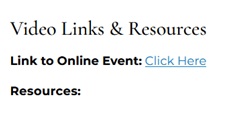
Use the link to join the meeting at the appropriate time (any time 15 mins before the start of the presentation @ 14:00). Where presentation material is available there will be a link or links to download them under the Resources: heading.
For a step by step one page guide download here.
I was unable to attend that presentation and now want to watch the recording but the event has disappeared.
For upcoming presentations the events are listed in descending date order so that the next presentation is always at the top. Once the presentation had completed the meeting link is replaced by the recording link and the event is moved below the remaining upcoming presentations. You can use the Search field to go to the event if you know the title or you can scroll down to it.
What is an Event?
An event is a Zoom meeting at which there is a presentation and time for questions or general discussions. It is usually scheduled for the presentation to start at 14:00 on a Wednesday. There is a 15 minute joining period prior to the presentation. The presentation, with time for questions, is scheduled to last 2 hours with a midway 10 minute pause for a “coffee break”. The meeting can run longer for those interested in continuing a group discussion.
I am in the Zoom meeting and need to attract the attention of the moderator by the Zoom raised hand facility. How do I do this?
The Zoom meeting screen format is different depending on the what device and operating system you are using. Look for the React or Reaction option, it may look like this:
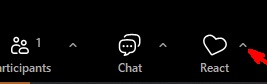
Do not click on the little up arrow beside it, click on the icon itself.

Click on the Raise hand bar. It will show in the top left hand corner. You are then given the option to lower it when finished.
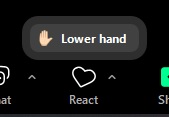
Click on the Raise hand bar. It will show in the top left hand corner. You are then given the option to lower it when finished.
The meeting finished earlier today but when I click the link on the event page it links to the meeting and not the recording of the meeting
The recording needs to be processed and then copied to "The Cloud" to create the link for downloading. This can take a couple of hours before the link can be added to the event.
I want to attend a meeting but do not want to be recorded
You can attend the meeting by Zoom with the camera disabled. Your microphone will automatically be disabled unless you enable to make a verbal contribution. If you are attending the meeting in person, you can make your wishes known to the meeting host who will sit you in a part of the room that will not be covered by the host's camera.